This is where you work with your docs - managing, previewing, reassigning, and more.
From My Content, underneath the Add Docs button, you will see the various sources of documents that you have in Docugami. These will contain anything directly uploaded under the Local Docs tab as well as tabs for any third-party storage providers you've connected to such as Dropbox.
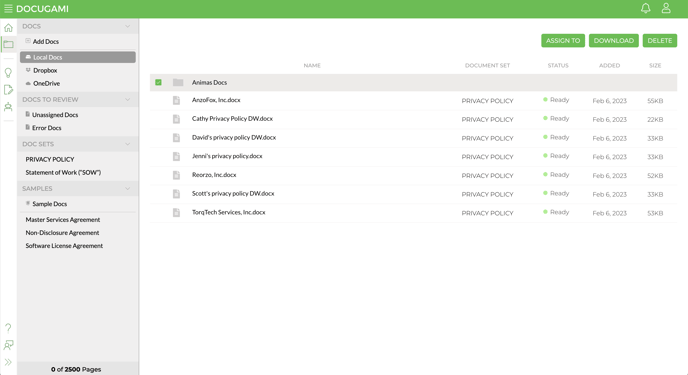
Clicking on any of these tabs will reveal a list of the documents and folders contained within it. Individual docs have several pieces of information attached including which Doc Set, if any, they are assigned to, their status - Ready, Processing, or Error, the date they were added, and their size (which can be helpful identifying problems for larger file sizes).
Clicking the name of an individual doc will launch a preview of the doc along with several actions including the ability to reassign that document to a different doc set, download it, delete it (which will remove it from Docugami altogether) or, for advanced users, download the DGML of the document which is its underlying code. You can also search content within the document and, when you're done, close it with the 'X' in the upper right-hand corner.
Back in the list view you can select individual or multiple items using and this will make several actions available including the ability to assign (or reassign) documents to doc sets, download and delete.
