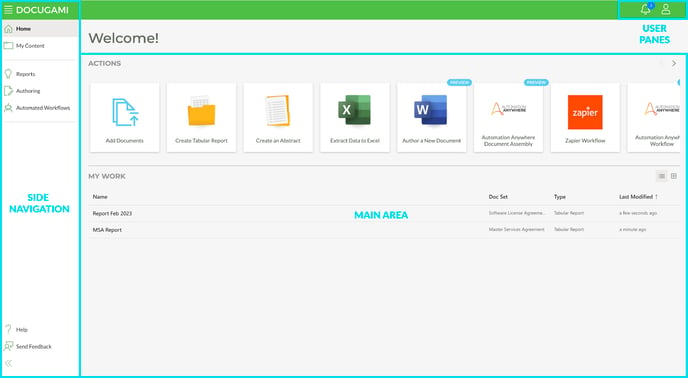Simple sidebar navigation makes Docugami a snap to navigate, allowing easy access to all of your work within a click.
When you come to the Docugami home page there are three primary areas of navigation:
- The Main Area - This contains Actions that feature dynamic tiles that include many of the day-to-day operations you'll need with a click. Below Actions you'll find My Work which includes all of your projects for quick access. This list can be sorted by any of its fields for easier organization and less scrolling.
- The Side Navigation - This navigation is available on the left side of the app and allows easy access to My Content where all of your documents and doc sets live, all of the various project types, a link to our Knowledge Base, and Userback where you can leave feedback for us. This Sidebar can be expanded or collapsed using the arrow icon at the bottom or hidden/shown using the menu button in the top left of the app.
- The User Panes - These icons live in the top right of the app and include a Notification Pane for any in-app messaging as it is available and the User Pane which has all of your account information, helpful links and a log-out option.