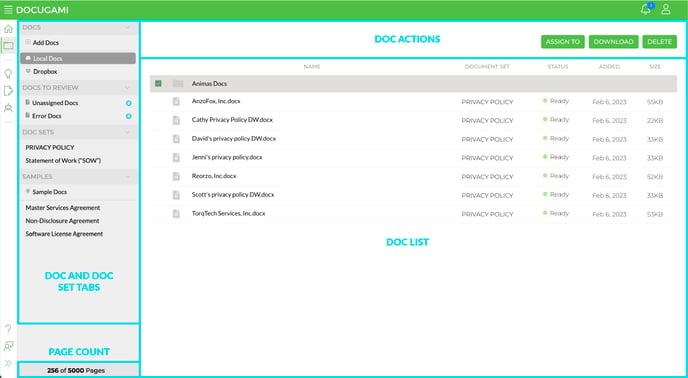My Content gives you a simple place to upload and manage your documents and doc sets.
Clicking on the Folder icon in the Side Navigation bar will take you to My Content which is where you'll do the majority of management of the documents you use in Docugami. There are several functions available here including:
- Adding Docs - where you'll add docs from your computer and/or cloud-based storage providers like Dropbox.
- Managing Docs - which allows you to assign/reassign docs to doc sets, download them or delete them.
- Review Docs - where you can review and assign docs to doc sets that Docugami was unsure of or error docs to find out issues they had during processing.
- Access and Manage Doc Sets - where you can perform various functions including removing or reassigning docs, downloading them, downloading DGML, and rename.
- Access Sample Docs and Doc Set - these allow you to get a feel for Docugami either before you start using your own or if you want to try out different doc types.
My Content is split into four main areas with actions and information:
- The Doc and Doc Set Tabs - where you'll access your local docs (uploaded from a computer), cloud based-docs (connected from a third party provider), unassigned and error docs, doc set and samples.
- The Doc List - which has all of the docs within the given tab from the Doc and Doc Set Tabs including details like the Doc Set they're assigned to (if applicable), Status, Time Added and Size.
- Doc Actions - these buttons will become available as you select one or more docs and allow you to perform a variety of actions.
- Page Count - found at the bottom of the Doc and Doc Set Tabs, this count shows the amount of pages you have in your account and how many have been used.